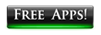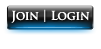The current time and date is wrong on my Application. How do I fix this?
Question: The current time and date is wrong on my Application. I have the App set to my location, but the current date is off by several days. How do I fix this?
Answer: The time and date on your computer is likely not
correct. The App will automatically
adjust to the settings on your computer, so it is very important that the time
and date are set correctly.
Windows Users
- Click on the date in the lower-right corner of your screen.
- Click Change date and time settings...
- Click Change date and time...
- Correctly set the time and date and click OK.
MAC OS X Users
- Open System Preferences and click Date & Time to display the preferences.
- Click the Date & Time tab.
- If you always want your Mac to set the date and time automatically, select the "Set Date & Time automatically" checkbox, choose your location from the pop-up menu to the right, and skip to step 7. A network connect is required.
- To set things manually, or if you don't have a network connection, deselect the "Set Date & Time automatically" checkbox.
- To manually set the date, click on the month, day, or year in the field above the calendar to select it,. Either use the up or down arrows to change the value, or type in the information. Or, click on the correct date in the calendar graphic, to change the month use the left and right arrows.
- To set the time, click on the hour, minute, seconds, or AM/PM in the field above the clock to select it. Either use the up or down arrows to change the value, or type in the information. Or, click and drag the hands on the clock graphic to the correct time.
- Click the Time Zone tab and either click your approximate location on the map or choose the city closest to you from the Closest City pop-up menu.
- To change the way the clock displays on your Mac, click the Clock tab. In this pane, you can select whether to display the time and date in the menu bar, and whether it will be displayed in digital format, or as an analog clock face. Seconds display and additional options are available.